
Avernum 6 Updates and Tech Support
On this page, you will be able to find all of the latest bug alerts
and updates for Avernum 6 for both Macintosh and Windows.
Jump to:

Restoring a Lost Registration
If you have registered this game but your copy is currently saying that it is unregistered, you can get a replacement registration key for free. The form to request a new key is here.
Support for Windows
We have updated Avernum 6 for the Windows to v1.0.1. This update fixes several obscure bugs and a handful of typos. To upgrade, just download the demo and install it over your old copy of the game. Your saved games and registration will be unaffected.
Other Windows Issues
I Bought This Game On Steam, and It Crashes On Launch
A number of people have purchased Geneforge Saga and Avernum 4-6 from Steam and found that they crashed on launch. This problem seems more common (or exclusive to) on 64-bit versions of Windows.
It is not a universal problem. It doesn't happen on all Windows PCs, even those using the 64-bit version of the operating system. However, we are determined to make sure everyone who pays for these games gets a working copy of them.
If you purchased one of our games on Steam and it doesn't work, write us at support@spiderwebsoftware.com. Be SURE to tell us the games that aren't working. We will provide a download link to a version that should work correctly for you.
We apologize for the inconvenience, and we are also talking to Steam. Hopefully we can come up with a fix for the problem.
Problems With Graphics or Crashes in 64-bit WIndows 7.
If you are using 64-bit Vista or Windows 7, it is very important to make sure that you have the latest graphics drivers for your video card. Many video cards are having problems with the new operating system. If the game is crashing or the graphics occasionally look wrong, go and get and install the newest graphics drivers for your card. If this doesn't help, watch for new drivers to be released for your card.
Avernum 6 Is Running Slowly or the Graphics Aren't Drawing Correctly!
Avernum 6 is, graphically, not a very demanding game. However, some systems, due to hardware or video driver problems, have been having trouble running it at an acceptable speed. Other systems have displayed odd or corrupted graphics. Should the game not run correctly for you, follow the steps below:
• When you run the game, on the Resolution window, select "Minimum Graphics" in the Graphics Settings box. Many users have had dramatic performance improvements when using this setting.
• If you are using the newest version of Avernum 6, you might have a corrupted game file. Uninstall the game, redownload the installer, and reinstall. Don't skip uninstalling!
• If these steps don't help, try running the DirectX version of Avernum 6. This can be launched from the Start menu. Go to Start Menu > My Programs > Spiderweb Software > Avernum 6.
• Download the newest versions of your video card drivers and install them. Do this even if you think you have the newest version. Driver files and settings can sometimes become damaged or corrupted.
• Don't run any other applications at the same times as Avernum 6.
• If your system is fairly old or underpowered (particularly if it has 256 MB RAM or less, an Intel GMA graphics processor instead of a video card, or a video card over six years old), the game will probably always run slowly. Using Fast Graphics Mode will help.
Avernum 6 Windows Version History
v1.0 - Initial Release
v1.0.1
• Magical Efficiency now works with area of effect spells.
• A rare problem with being unable to enter Fort Remote has been fixed.
• Several typos have been eradicated.

Support for Macintosh
We have updated Avernum 6 for the Macintosh to v1.0.3. To install the update, just download the demo and drag it into your Applications folder. Your registration will remain unchanged.
This game does not work on MacOS Catalina (10.15.x) or later. Apple has decided to drop support for all 32 bit apps, so this game has completely stopped working on new Mac systems.We hope to someday remaster this game to be 64 bit and to work on the latest versions of the Mac OS, but it’s a large job and it will take a while to get to it.
Other Macintosh Issues
Game Looks Strange on MacBook Retina Screens
If you are using a Macbook with a Retina screen and choose a too-large resolution to play the game, the game may be drawn with a large portion of the play area offscreen. That is because the largest resolutions can only be drawn in Retina mode, and games written with OpenGL technology (which is almost all Mac games) don't handle Retina correctly.
One workaround for this is to play the game in Windowed mode. Another is to pick as a resolution the size of your monitor is ordinary (not Retina) pixels. This resolution will be half the size of the largest resolution the game offers. (For example, it will be 1280x800 for 13" MacBooks and 1440x900 for 15" MacBooks.)
If you have already chosen for the game to always open in full screen mode, you can undo this by deleting the settings file. Open a window in the Finder. Type Command-Shift-G and enter "~/Library/Preferences". Throw away the file Avernum 6 Prefs. Launch Avernum 6, and the resolution selection window will appear again.
Game gives "The app is from an unidentified developer" error.
Some of our older games run into trouble with the new security features of the Macintosh OS. Fortunately, there is a very easy workaround:
- In the Finder, locate the game application in the Applications folder.
- Press the Control-key, then click the app icon.
- Choose Open from the shortcut menu.
- Click Open.
More detailed information can be found here.
Locating Your Macintosh Saved Games
If you did not buy Avernum 6 from the Mac App Store, you saved games will be found in your Documents folder, specifically in "Documents/Spiderweb Software/Avernum 6 Saved Games". Open that folder and your saved games will be inside, in folders named 'Save0', 'Save1', etc.
If you bought Avernum 6 from the Mac App Store, your games are stored in the Application Support folder, which can be difficult to find. To open it, press Command-Shift-G to Go To Folder, enter "~/Library/Application Support/Spiderweb Software", and press return. Your saved games are in the folder "Avernum 6 Saved Games." Open that folder and your saved games will be inside, in folders named 'Save0', 'Save1', etc.
Trapped In Marauder's Hideout (Tizka-Eye's Lair)
In Macintosh Avernum 6 (v1.0.2 and before) if you find the secret entrance to Tizka-Eye's lair before wiping out the marauders, you can become trapped. If this happens, press Shift-D, enter "backtostart", and press return. You will be teleported to safety.
Installing Macintosh Games From CD Error: "Requires admin privileges to run."
A small number of people using Snow Leopard have found that, when they try to install the full game from the CD, the installer quits with the error "This installer requires admin privileges to run." This happens even when they have admin privileges. This problem has inflicted a large number of installers and, alas, some of Spiderweb Software's games are affected.
There are two workarounds for this problem. One of them is to install the demo and request a new registration code here:
http://www.spiderwebsoftware.com/support/newkey.html
Getting registration keys is always free.
There is a second, more involved workaround. Insert the game CD and carry out the following steps:
1. Open the Install file. A window will open with the game art and an installer with the game icon. It will have a name like "Install Avernum 6 (Full)". Drag this installer onto your desktop.
2. Hold down the Control key and click on the installer. A menu will come up. Select "Show Package Contents."
3. Open the Contents folder. Open the Resources folder.
4. Open the file "installscript" If it asks you what program to open it with, choose TextEdit.
5. Scroll down until you find these lines:
<key>Require Authentication</key>
<string>TRUE</string>
and change them to
<key>Require Authentication</key>
<string>FALSE</string>
6. Save and quit TextEdit. The installer should now work.
This is an ugly situation and an ugly workaround, and we apologize for it. We wish this hasn't happened, we will do our best to make sure CDs printed in the future don't have the problem, and we desperately hope that Apple fixes this problem in an upcoming operating system update. The installers are written in a format provided by Apple, and their refusing to run even on an account with proper privileges is a serious problem.
Please let us know if you have any problems, and we will do our best to get you up and running.
Entering Fort Draco
In Avernum 6 v1.0 and v1.0.1 for the Macintosh, if you complete enough of Levitt's quests to satisfying him without ever asking about the Fort Draco quest, you lose access to Fort Draco. To solve the problem, download this script. Uncompress it and put it in the folder Avenum 6 Files/Scripts. You will be copying it over a script already there. Then start the game and talk to Levitt.
The Game Is Playing Slowly. How Can I Speed It Up?
Avernum 6's graphics needs are modest, but they might put some strain on older machines. Fortunately, Avernum 6 has been tested and shown to run properly on even Macintosh G4s. However, some steps might be necessary to help it to run better.
To see how quickly Avernum 6 is running, load a saved game, press Shift-D, enter "fps", and press return. The FPS (frames of animation drawn per second) will appear in the upper left hand corner. That number should be at least in the teens to give a good play experience.
If Avernum 6 is running slowly, try these steps:
1. Run as few other programs as possible in the background. Quit web browsers and other unneeded applications. This frees up memory and computing power.
2. The best way to make Avernum 6 faster is to reduce the size of the play area. On the Video Mode window that comes up when you launch the game, choose to play in a window and then select a small size for the window. Alternately, run the game, select Game Options on the title screen, and set Game Area Size to Small.
3. You can turn down the graphics detail, which can result in dramatic speed increases. Run the game, select Game Options on the title screen, and set Graphics to Draw Partial or Minimal detail.
4. If you have an old Macintosh (G3 or G4) set the game to 16 bit color (Thousands of Colors). Run the game, select Game Options on the title screen, and set Color Depth to 16 Bit. Then restart the game.
Game Ends Unexpectedly During Vahnatai Quest
In Avernum 6 v1.0 and v1.0.1, if you fail the Fort Draco quest and then attempt the mission for Tenevra, when you reach Clodeca-Tel, the game will unexpectedly end. Should you encounter this problem, just before you enter the room where you are told that you fail, press Shift-D, enter
sdf 23 13 0
and press Return. You will be able to enter the room safely.
On CPU Usage and Laptop Heat
There have been a lot of questions over the years about high CPU usage and laptop heat for our games. Hopefully the following will clear up questions on this issue. There isn't much we can do to make things better, I'm afraid, but we might be able to illuminate the issues involved.
Our games, while relatively low-budget, are still games. To maintain a high frame rate, they require a lot of processing power. To fill all of the pixels on a monitor and run the game itself (the combat, the AI, the movement, etc) at a high rate of speed requires a lot of energy, whether the graphics themselves are 3-D or icon based.
That is why, if you look at your activity monitor while playing, you will note that our games take up all of the available CPU power. This doesn't mean that our game keeps anything else from running. Our games just take up all of the processor energy that isn't playing music, checking e-mail, etc. If you switch out of our game and run something, it should work more or less normally.
Alas, many models of Macintosh laptop have, historically, had a problem with heat management. This problem that has shown up in many models running many different applications. This means that, when playing our games, the fans might start to spin. If you are having a problem with this, there might be tips online to solve the problem. Do a Google search for your laptop model and "heat issues" and something useful might come up. Sadly, there is little we can do about how Apple engineers its laptops.
Hopefully this clears up some of these issues. I'm sorry that we can't be of more help.
Trouble Downloading
If you are having problems downloading or installing a game, we have some tips to help you out.
Black Screen and Crash On Launch
Avernum 6 is not compatible with case-sensitive hard drives or devices. If you launch the game and it shows you a black window and then crashes, try moving Avernum 6 to a non-case-sensitive location.
This incompatibility is within the engine. We will look for a workaround for this problem, but we don't see a path to a full solution at this time.
"Unable to open sound channels" Error
If you get the error "Unable to open sound channels" when you launch the game, carry out these steps to fix the problem:
i. Open the Applications folder.
ii. Open the Utilities folder.
iii. In this folder, run "Audio MIDI Setup"
iv. Under Audio Output, change the Format to 44100.0 Hz.
This should correct the problem.
Incompatibility With Quicken Scheduler
Users of Quicken Scheduler for the Macintosh have had problems with this game not recognizing the keyboard on some Macintoshes running OS X. Alas, Quicken Scheduler takes full control of the keyboard it is running and doesn't return control when a new program (like Geneforge 5) tries to run. This program causes problems with the keyboard in a number of applications. Alas, our games number among them.
As the bug is in a different program's software, there is little we can do to remedy the problem. If you rely on the keyboard when playing, we recommend disabling Quicken Scheduler during your play sessions.
Avernum 6 v1.1 and Later Not Working Properly
Avernum 6 v1.1 and later is written in Cocoa, Apple's most stable, fast, and up-to-date code base. However, games written in this code base might not work as well on older Macs. If v1.1 isn't working correctly, you might want to try v1.0.3. There are no major bugs in this older version, and it should run properly. You can download it here.
Avernum 6 Macintosh Version History
v1.0 Initial Release
v1.0.1 - Problem-Fixing Release
- Slain monsters now give more experience.
- Some encounters (such as the Aranea Queen, Corma-Eye, and some sliths in northern Avernum) are now easier.
- The Luck skill is cheaper and more useful.
- It is no longer possible to be locked out of the Western Excavation.
- Minor typo and other fixes.
v1.0.2
- The game in general is slightly easier. Your foes will have slightly less health and damage capability.
- Fewer creatures cause ongoing acid damage.
- Quite a few early side quests are now easier. We like for a handful of the side quests to be challenges, but too many were too hard.
- You will now be able to complete the Fort Draco and Fort Monastery quests even after Levitt will no longer tell you about them.
- The Hirickis encounter will no longer get stuck and unable to continue.
- Resurrected characters will be cured of damaging effects (like poison).
- Some other balance changes and minor bug and typo fixes.
v1.0.3
- Magical Efficiency now works with area of effect spells.
- A rare problem with being unable to enter Fort Remote has been fixed.
- Several typos have been eradicated.
Version 1.1 - May, 2011 - New Engine Release
- Updates Avernum 6 to a new engine and a newer version of Apple's Macintosh code base. The game should run faster and be more stable.
- Avernum 6 will now run on case-sensitive hard drives.
- Other minor bug and typo fixes.

Avernum 6 HD Support for iPad
The newest version of Avernum 6 HD for the iPad is v1.0.
Avernum 6 HD Issues for the iPad
Avernum 6 HD Is Playing Slowly
It is possible for Avernum 6 HD to, from time to time, play very slowly. The reason for this is generally lack of memory. The iPad has less memory than PCs or Macintoshes, and Avernum 6 requires a lot of memory to store its creature and terrain icons.
The problem is that, when you run a different app and then exit it, it tends to keep running invisibly in the background. Thus, after you exit an app, it can still eat up a lot of memory. Quitting these dormant apps will free up memory and enable Avernum 6 HD to run faster.
To quit apps running in the background:
1. Double-press the Home button. You will see a list of running apps at the bottom of the screen.
2. To close an app in the list, hold your finger on the app icon until the 'X' button appears. Press the 'X' button.
If this does not help, try forcing a reboot of your iPad. Hold down the Power and Home buttons at the same time until the device resets. This can fix a number of odd problems. We're sorry about the inconvenience of this. Low memory can be a frustrating problem, and the process to quit dormant apps is kind of obscure and confusing. Happily, newer iPads have far more memory, so problems of this sort will become less common as time goes on.
Can I Transfer Saved Games To and From the iPad?
Saved games for Avernum 6 HD on the iPad are fully compatible with Avernum 6 for Macintosh or Windows. The tricky part is moving the saved games onto and off of the device. Fortunately, there is a free program called iExplorer that can be used to access your iPad saved games.
Go to Macroplant's web site and download and install iExplorer. (The demo of iExplorer is capable of copying your saved games onto and off of the device.) This is a free app that can move files onto and off of any iPhone or iPad.
When the program is showing the files in your device, open the Avernum 6 HD folder. Enter "Documents/Spiderweb Software" and then the saved games folder. The saved games are in the 7 subfolders. Be sure to pull out all 3-4 files that make up the saved game (data, header, items, and maybe journal).
Avernum 6 HD Is Not Working Correctly
If you are having weird problems with Avernum 6 HD (unable to talk to characters, script errors, unable to leave zones, general bad behavior), your copy of the software might have become corrupted. It is rare, but it does happen. As a first step, try forcing a reboot of your iPad. Hold down the Power and Home buttons at the same time until the device resets. This can fix a number of odd problems.
If this doesn't help, reinstalling the game can fix these problems. To do to, follow these steps.
1. If you want, back up your saved games. To learn how to do this, read the section on transferring saved games. Bear in mind that software corruptions can also damage the saved games. If, after reinstalling, problems continue, try starting a new game.
2. Power up your iPad and find the Avernum 6 HD app icon. Rest your finger on it until it starts to vibrate and an 'X appears. Push the 'X' and choose to delete the application.
3. Run iTunes on your computer. Find Avernum 6 HD and delete it. Make sure to choose to move it to the trash.
4. Download a fresh copy of Avernum 6 HD from iTunes.
If this does not fix your problems, contact us.
Locating Your iPad Saved Games
- Go to Macroplant's web site and download and install iExplorer on your computer. (The demo of iExplorer is capable of copying your saved games onto and off of the device.) This is a free app that can move files onto and off of any iPhone or iPad.
- When the program is showing the files in your device, open the folder for the game in question (for example, "Avernum 6 HD"). Enter "Documents/Spiderweb Software" and then the saved games folder. The saved games are in the 'Save0', 'Save1', etc. subfolders. Be sure to pull out all 3-4 files that make up the saved game (data, header, items, and maybe journal).
Avernum 6 HD Version History for the iPad
Version 1.0 - October, 2012
|

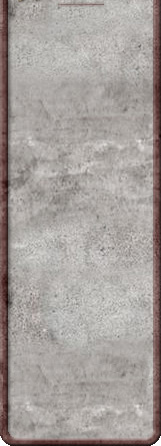

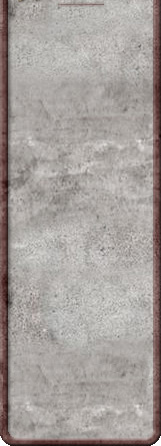
![]()