|

Geneforge 3 Updates and Support
On this page, you will be able to find all of the
latest bug alerts and updates for Geneforge 3 for both Macintosh and Windows.
Jump to:

Restoring a Lost Registration
If you have registered this game but your copy is currently saying that it is unregistered, you can get a replacement registration key for free. The form to request a new key is here.
Geneforge 3 Support for Windows
No upgrades yet.
Other Windows Issues
Stuck In Bulwark Inn
If, somehow, you manage to kill Master Hoge before you reach Dhonal's Isle, you can get stuck in the Bulwark inn. To fix this problem, leave the inn, save the game, and then copy this script into the Scripts folder. On Windows, this is inside the folder Data. (This is in the main Geneforge 3 folder. To find this easily, search your hard drive for Geneforge 3.) If you have trouble downloading the script, right-click on the link.
Installing From CD On Windows Vista
Some of our older CDs have problems installing on Vista, the newest version of the Windows operating system. If you have problems, follow these steps: Insert the CD. Open "Computer" in the Start menu. Right-Click on the CD and select Explore. Run the installer program (the application that has Install at the beginning of the name).
Late Game Litalia Bug
When you are in the section with the Geneforge, when you convince Litalia to let you pass peacefully, she will still attack you. You can fix this problem by downloading this file and putting it in the Scripts directory, which is inside the Data directory. If you installed Geneforge 3 in the default location, it will be in the Program Files directory on your hard drive.
Trouble Downloading:
If you are having problems downloading or installing a game, we have some tips to help you out.
Geneforge 3 Windows Version History
Nothing yet.

Geneforge 3 Support for Macintosh
Download the latest version, Geneforge 3 v1.1 for Macintosh, from the main Geneforge 3 page.
Other Macintosh Issues
Running the Game on Mac OSX 10.12 or Later
This game does not work on MacOS Catalina (10.15.x) or later. Apple has decided to drop support for all 32 bit apps, so this game has completely stopped working on new Mac systems.We hope to someday remaster this game to be 64 bit and to work on the latest versions of the Mac OS, but it’s a large job and it will take a while to get to it.
For older Mac OS v10.12 to 10.14, this game can still run but with a few extra steps:
-
Go to your Applications Folder on your hard drive. Open the Geneforge 3 v1.1 ƒ folder.
-
Control-Click the Geneforge 3 v1.1 application. From the pop up menu, select Show Package Contents.
-
Open Contents folder and then MacOS folder.
-
Control-Click the file Geneforge 3, and select Open from the pop up menu.
-
This will open a terminal window and should launch the game automatically as a process of that window. Do not close this terminal window (that would quit the game.) If the game window is under other application windows and is inaccessible, select Command-Tab to cycle through your applications.
-
Game should run normally.
Incompatibility With MacBooks With the GMA X3100 Graphics Chip
Older versions of Geneforge 1-3 would not run on the newer MacBooks (with the GMA X3100 graphics chip). The newest version will. If this game is not working for you, download and install the newest version.
Stuck In Bulwark Inn
If, somehow, you manage to kill Master Hoge before you reach Dhonal's Isle, you can get stuck in the Bulwark inn. To fix this problem, upgrade to Geneforge 3 v1.1 and load a saved game from before you entered the inn.
Late Game Litalia Bug
When you are in the section with the Geneforge, when you convince Litalia to let you pass peacefully, she will still attack you. To fix this problem, upgrade to Geneforge 3 v1.1 and load a saved game from before Litalia attacked.
"Unable to open sound channels" Error
If you get the error "Unable to open sound channels" when you launch the game, carry out these steps to fix the problem:
i. Open the Applications folder.
ii. Open the Utilities folder.
iii. In this folder, run "Audio MIDI Setup"
iv. Under Audio Output, change the Format to 44100.0 Hz.
This should correct the problem.
Program Not Launching Correctly On Newer Macs
Some of our older games and installers will not run properly on newer Macintoshes with certain other applications installed. Trying to run the game/installer will give and error. This problem is caused by the name of the program not ending in .app.
To fix the problem, change the name of the program so it ends in .app. If you are trying to run an installer from a CD, copy it to your machine, change the name so that it ends in .app, and run it.
Trouble Downloading:
If you are having problems downloading or installing a game, we have some tips to help you out.
Geneforge 3 Macintosh Version History
Version 1.1 - Universal Version
- Geneforge 3 is now Universal.
- Geneforge 3 now runs in 32 bit color, enabling it to run on all new MacBooks.
- Killing Master Hoge early in the game no longer causes problems on Dhonal's Isle.
- In the endgame, Litalia will no longer attack you when she shouldn't.
Version 1.0.3 Fixes-
- By popular command, moved Quicksave and Quickload back to F3 and F4. If you are having trouble on your laptop, remember that function keys can be forced to act as fuction keys by holding down the fn key.
Version 1.0.2 Fixes-
- Tweaks made to the pathfinding algorithm, which should result in less movement problems in combat.
- Quicksave and Quickload moved to F13 and F14 to keep from interfering with volume controls on iBooks.
- Improving Greta's attacks with Khyryk should work.
- The quest to kill Orois Blaze has been fixed.
- An error in the script of the spawner bosses on Harmony island was fixed.
- Many more typo fixes.
Version 1.0.1 Fixes-
-
Improved graphics.
- Fixed the rare problem of the floor being drawn incorrectly on some machines.

Reactivating the Cheat Codes:
You can turn off the cheat codes permanently. Should you have done this and want your character editor back, this is how to restore it: If using a Macintosh, throw away the "Geneforge 3 Prefs " file in the Preferences folder. If using Windows, delete the "GF3Prefs.dat" file in the Geneforge 3 Data folder. Please note if you have registered the game, this might unregister it. If your game becomes unregistered, contact us for a new key by calling 206.789.4438 or emailing spidweb@spiderwebsoftware.com. There is no charge for this but please include the name you registered under, which game you need a new key for and your current registration code (located in the lower right hand corner of the title screen).
|
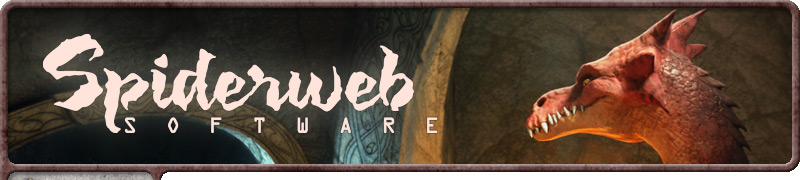
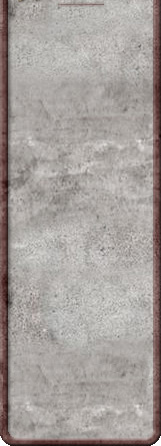
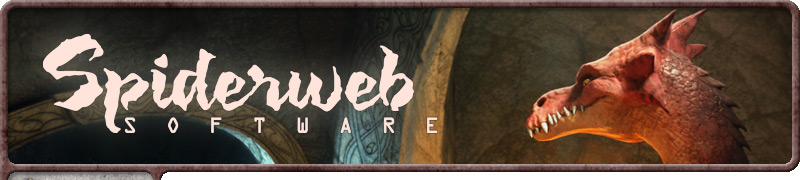
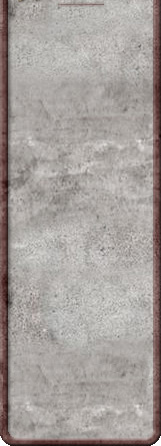
![]()