General Games Troubleshooting FAQ
Spiderweb Software's games have been, in general, extremely trouble free.
While many of them have had small glitches and maybe even occasional crashes,
practically all of these problems have been ironed out over time.
However, alas, computers are not perfect machines, and sometimes some
of our games crash on certain machines because of a variety of minor glitches,
incompatibilities, outdated drivers, or system software corruptions. The
purpose of this FAQ is to help users overcome these problems, and get
their game working properly.
The first part of this FAQ is general advice for fixing
problems, for the Macintosh and Windows platforms. The second part is
bug advice for the individual programs. Go to:
- Part I: General Problem andBug Fixing Advice
- Part II: Advice For Specific Games
- For Macintosh
- For Windows
Most problems can be solved by simply making sure you have the latest
version of the game in question. You can find this at our web site: http://www.spiderwebsoftware.com.
Part I: General Problem and Bug Fixing Advice
Question: My game has become unregistered.
1. If you backed up your registration, you can copy the appropriate file
onto the unregistered game. For more information look up your specific
game in Part II: Advice For Specific Games.
2. If you don't have your registration backed up, contact us for a new
key. Be sure to include the following information:
- The name you ordered the game under
- The complete mailing address you ordered the game under (NOT an E-mail
address)
- The new game and/or editor registration number the game is giving
you now
- Whether this was a Windows or Macintosh version
3. New keys are free to anyone who has already purchased the game, but
we need to be able to find your order in our records, so be sure to include
all the above information.
Question: I'm not happy with a game. Can I return it?
1. Yes, if you contact us within one month of receiving your game.
Question: I'm stuck on one part of the game.
1. The hintbooks will walk you through most problems if you follow instructions
exactly.
2. You may not have talked to the right person yet, or you might not
have gotten all the information from them that you could. Some special
encounters wont react properly until you have talked to someone specific.
3. Always look for secret doors.
4. If you are trapped in a dungeon or town that you can't get out of,
the character editor has a feature that will place you in the outdoors.
This feature is available on the unregistered version.
4. Check our links page, some of the other websites have hints available.
5. Try to imagine what sort of puzzle you would have made if you were
writing this game at 3 am.
6. If you are truly stuck and have tried everything else, email spidweb@spidweb.com.
Please don't call the order line, whoever answers won't know how to get
you unstuck.
Question: My Macintosh Spiderweb game is crashing or behaving extremely
oddly.
1. First, quit the program, restart your machine, and try again. Sometimes,
problems are merely one-time occurrences.
2. Try quitting any other programs before running the game. This can
prevent random incompatibilities.
3. Often, when you are afflicted by a strange, recurring problem, or
when you can't find a special encounter that the hint book tells you is
there, you need to reinstall the game. This helps more often that you
might think.
4. Give the game more memory. To do this, in the Finder, click on the
game and press Command-I.
5. Play the game with a minimal set of extensions. To do this, Restart
your Mac, and hold the shift key down while it boots up. This often solves
problems. For Avernum (and our other games which use Apple Game Sprockets),
you will need to use the Extensions Manager control panel to turn off
all extensions but DrawSprocketLib.
6. Finally, in extreme cases, if you get a strange crash that nobody
else has encountered, the problem is very frequently a corrupted or damaged
file in your System Software. In extreme cases, reinstalling the system
software may be necessary to get the game to work.
Question: I get a server disconnected error when I try to install
a Spiderweb game on my Mac running OS 9.
1. Mac OS 9 users might face a problem if they need to install our games
off our CDs or disks. The most recent release (final candidate 4) of MacOS
9 includes a change so that when you try to install a game from any of
our CDs or Disks, the Finder will display an error message stating that
the "server" which contains the installer has been disconnected.
This happens even if the installer is located on a local hard disk, floppy
disk or CD-ROM. The message is incorrect and the installation should proceed
with no ill effects.
Question: Your Macintosh program is not launching correctly on newer Macs.
Some of our older games and installers will not run properly on newer Macintoshes with certain other applications installed. Trying to run the game/installer will give and error. This problem is caused by the name of the program not ending in .app.
To fix the problem, change the name of the program so it ends in .app. If you are trying to run an installer from a CD, copy it to your machine, change the name so that it ends in .app, and run it.
Top of Page
Question: My game has become unregistered.
1. If you backed up your registration, you can copy the appropriate file
onto the unregistered game. For more information look up your specific
game in Part II: Advice For Specific Games.
2. If you don't have your registration backed up, contact us for a new
key. Be sure to include the following information:
- The name you ordered the game under
- The complete mailing address you ordered the game under (NOT an E-mail
address)
- The new game and/or editor registration number the game is giving
you now
- Whether this was a Windows or Macintosh version
3. New keys are free to anyone who has already purchased the game, but
we need to be able to find your order in our records, so be sure to include
all the above information.
Question: I'm not happy with a game. Can I return it?
1. Yes, if you contact us within one month of receiving your game.
Question: My Windows Spiderweb game is crashing or behaving extremely
oddly.
1. First, quit the program, restart your machine, and try again. Sometimes,
problems are merely one-time occurrences.
2. Try quitting any other programs before running the game. This can
prevent random incompatibilities.
3. Often, when you are afflicted by a strange, recurring problem, or
when you can't find a special encounter that the hint book tells you is
there, you need to reinstall the game. This helps more often that you
might think.
4. Unfortunately, sound and display drivers can become corrupted or out
of date. Contact your computer's manufacturer or go to their web site
and get the most up to date drivers. Reinstallation of the game and the
latest sounds and display drivers fix the vast majority of strange problems.
5. Sound effects are one of the most common causes of problems. Turn
off sounds in the Preferences window.
6. If a Character or Scenario Editor was running at the same time as
the game, this can cause problems. Quite both programs, and run the game
again.
7. In the Exile games, if you get crashes while targeting a spell, select
No Targeting Line from the Preferences. Tragically, this feature was left
out of v1.0 of Blades of Exile for Windows. Check our web site for an
upgrade.
Top of Page
Part II: Advice For Specific Games
Exile for Mac
1. Version 1.0 and 1.0.5 crashed on certain Mac II's.
2. If you have crashes, turn off background music.
3. If you get blank windows (like when shopping), give Exile more memory.
4. To back up your registration, make a copy of the file 'misc.dat',
in the game folder on your hard drive, and put the copy in a safe place,
such as on a floppy.
5.Should you lose your Exile registration (by, for example, installing
new system software), replace 'misc.dat' with the old backup (the backup
from step 4) 'misc.dat' into your game folder on your hard drive to re-register
your copy.
6. To back up your Exile Editor registration, make a copy of the file
'editor.data', in the game folder on your hard drive, and put the copy
in a safe place, such as on a floppy.
7.Should you lose your Exile Editor registration (by, for example, installing
new system software), replace 'editor.data' with the old backup (the backup
from step 6) 'editor.data' into your game folder on your hard drive to
re-register your copy.
Top of Page
Exile II for Mac:
1. If you can't cast Ritual of Sanctification, you don't have the 50
spell points you need to cast it.
2. If you keep getting diseased for no visible reason, it's because of
an item in your inventory.
3. If you have crashes, turn off background music.
4. If you get blank windows (like when shopping), give Exile more memory.
5. If you cast Word of Recall too many times, you can get stranded away
from all your boats. Download the most recent version and use the Reset
Boats option in the character editor.
6. To back up your registration, make a copy of the file 'Exile II Prefs',
in the Preferences folder, inside the Systems folder on your hard drive,
and put the copy in a safe place, such as on a floppy.
7.Should you lose your Exile II registration (by, for example, installing
new system software), replace 'Exile II Prefs' with the old backup (the
backup from step 6) 'Exile II Prefs' into your Preferences folder (inside
the Systems folder on your hard drive ) to re-register your copy.
8. To back up your Exile II Editor registration, make a copy of the file
'Exile II Editor Prefs', in the Preferences folder, inside the Systems
folder on your hard drive, and put the copy in a safe place, such as on
a floppy.
9.Should you lose your Exile II editor registration (by, for example,
installing new system software), replace 'Exile II Editor Prefs' with
the old backup (the backup from step 8) 'Exile II Editor Prefs' into your
Preferences folder (inside the Systems folder on your hard drive ) to
re-register your copy.
Top of Page
Exile III for Mac:
1. Many crashes can be fixed, and the game can be sped up, if you hold
the space bar down while launching the game. If this doesn't do anything,
upgrade to the most recent version and try it again.
2. If you can't find the fifth pool of slime in the Slime Pit, search
for secret passages south of the Ha Ha Obelisk in the northwest corner
of the lower level.
3. There are a number of other annoying bugs. Be sure you're using version
1.0.3, available on our web site.
4. To back up your registration, make a copy of the file 'Exile III Prefs',
in the Preferences folder, inside the Systems folder on your hard drive,
and put the copy in a safe place, such as on a floppy.
5.Should you lose your Exile III registration (by, for example, installing
new system software), replace 'Exile III Prefs' with the old backup (the
backup from step 4) 'Exile III Prefs' in your Preferences folder (inside
the Systems folder on your hard drive ) to re-register your copy.
Top of Page
Blades of Exile For Mac:
1. If you are using the Control Panel YesNoCancel or PSI's Faxcilitate
software, turn them off. There are known incompatibilities between them
and Blades of Exile.
2. If Capture Soul doesn't work, upgrade to 1.0.1 (on our web site).
3. When installing a new scenario in the Blades of Exile Scenarios folder,
put the scenario and graphics file in that folder by themselves ... don't
put them in the Scenarios folder inside another folder. The game won't
be able to see them.
4. If some of the buttons in your character editor aren't working, get
the upgrade on our web site. In that version, the button options can also
be accessed from the menus.
5. Sometimes, Stuffit Expander will uncompress other people's scenarios
incorrectly, damaging the .meg file. If you have this problem, redownload
the scenario and open it with Netscape, AOL, or some other different program,
and the graphics file should stay intact.
Top of Page
Nethergate for Mac:
1. There were a number of small bugs in the first two versions of Nethergate.
These have been fixed in v1.0.2 (or above), available on the Nethergate
page. If, after upgrading, Nethergate still isn't working right, read
the General Bug Fixing Advice, at the top of the page.
2. When destroying the altar in Galag-Trav in v1.0 of the demo, you get
Graphic Not Found errors. To fix this, upgrade to 1.0.2 (or above).
Top of Page
Avernum for Mac:
1. There are intermittent crashes in Mac OS 9 when launching the program.
For some people, it only happens when running Avernum by double clicking
on the application. For others, it only happens when you double-click
on a save file. These problems are very scarce, and we have been unable
to figure out the source of the incompatibility. Since it only happens
every few launches of the program and only for a tiny portion of users,
we aren't working very hard to eliminate this problem. It will probably
disappear when Apple upgrades the OS.
2. To back up your registration, make a copy of the file 'Avernum Prefs',
located in the Preferences folder (inside the Systems folder on your hard
drive), and put it in a safe place, such as on a floppy.
3. Should you lose your Avernum registration (by, for example, installing
new system software), replace 'Avernum Prefs' with the old backup (the
backup from step 2) 'Avernum Prefs' in your Preferences folder (inside
the Systems folder on your hard drive), to re-register your copy.
Top of Page
Exile for Windows
1. Most of your problems can be cleared up by getting the latest version,
on our web site.
2. To back up your registration, make a copy of the file 'misc.dat',
located in the Exile folder (inside the Programs folder on your C drive
inside 'My Computer' on your desktop), and put it in a safe place, such
as on a floppy.
3. Should you lose your Exile registration (by, for example, installing
new system software), replace 'misc.dat' with the old backup (the backup
from step 2) 'misc.dat' in your Exile folder ( on your C drive inside
'My Computer' on your desktop), to re-register your copy.
4. To back up your Exile Editor registration, make a copy of the file
'exileed.dat', located in the Exile folder (inside the Programs folder
on your C drive inside 'My Computer' on your desktop), and put it in a
safe place, such as on a floppy.
5. Should you lose your Exile Editor registration (by, for example, installing
new system software), replace 'exileed.dat' with the old backup (the backup
from step 4) 'exileed.dat' in your Exile folder (on your C drive inside
'My Computer' on your desktop), to re-register your copy.
Top of Page
Exile II for Windows:
1. If you can't cast Ritual of Sanctification, you don't have the 50
spell points you need to cast it.
2. If you keep getting diseased for no visible reason, it's because of
an item in your inventory.
3. If you cast Word of Recall too many times, you can get stranded away
from all your boats. Download the most recent version and use the Reset
Boats option in the character editor.
4. Version 1.0 of Exile II had a serious bug which made opening chests
make certain special encounters disappear. If you have v1.0, upgrade to
a newer version (on our web site), load your current save file, hit '+'
(this repairs any damage), and save the game.
5. To back up your registration, make a copy of the file 'misc.dat',
located in the Exile II folder (inside the Programs folder on your C drive
inside 'My Computer' on your desktop), and put it in a safe place, such
as on a floppy.
6. Should you lose your Exile II registration (by, for example, installing
new system software), replace 'misc.dat' with the old backup (the backup
from step 5) 'misc.dat' in your Exile II folder (on your C drive inside
'My Computer' on your desktop), to re-register your copy.
Top of Page
Exile III for Windows:
1. Many crashes can be fixed, and the game can be sped up, if you hold
the space bar down while launching the game. If this doesn't do anything,
upgrade to the most recent version and try it again.
2. If you can't find the fifth pool of slime in the Slime Pit, search
for secret passages south of the Ha Ha Obelisk in the northwest corner
of the lower level.
3. If you keep getting error messages saying sounds can't play, and you
never get to do anything, you need a new misc.dat file to turn sounds
off permanently. You can find this on the Windows Exile III page on your
web site. There is a serious problem with your sound card or drivers,
and the sounds just aren't working.
4. To back up your registration, make a copy of the file 'ex3misc.dat'
Exile III folder (inside the Programs folder on your C drive inside 'My
Computer' on your desktop), and put it in a safe place, such as on a floppy.
5. .Should you lose your Exile III registration (by, for example, installing
new system software), replace 'ex3misc.dat' with the old backup (the backup
from step 4) 'ex3misc.dat' in your Exile III folder (on your C drive inside
'My Computer' on your desktop), and put it in a safe place, such as on
a floppy.
Top of Page
Blades of Exile For Windows:
1. Capture Soul only works in combat mode.
2. v1.0 of the scenario editor had serious problems, including file corruptions
if you don't save just before and just after making a new town. Get the
latest version from our web site.
3. When installing a new scenario in the BLADSCEN folder, put the scenario
and graphics file in that folder by themselves ... don't put them in the
BLADSCEN folder inside another folder. The game won't be able to see them.
4. A very small number of people have complained that the registered
version of Blades hasn't been able to see new scenarios no matter what
they try. This seems to happen when the last loaded save file is not in
the Blades of Exile directory. Move your save files into the Blades directory
and things should work.
5. If you are using a Gateway with a STB Velocity 128 graphics card,
you may have some problems with white spots appearing all over the terrain.
Set your system to 32 bit color (Truecolor). You can change the system
colors by right-clicking on the desktop, selecting Properties, and clicking
on the Settings tab.
Top of Page
Nethergate For Windows:
1. If you are using a Gateway with a STB Velocity 128 graphics card,
you may have some problems with white spots appearing all over the terrain.
Set your system to 32 bit color (Truecolor). You can change the system
colors by right-clicking on the desktop, selecting Properties, and clicking
on the Settings tab.
2. Windows 2000 machines sometimes fail to load the graphics properly,
resulting in ugly icons with lots of white specks around them. We have,
as yet, been unable to figure out how to work around this problem.
Top of Page
Avernum For Windows:
1. To back up your registration, make a copy of the file 'avernum.dat',
located in the Avernum folder (inside the Programs folder on your C drive
inside 'My Computer' on your desktop), and put it in a safe place, such
as on a floppy.
2. Should you lose your Avernum registration (by, for example, installing
new system software), replace 'avernum.dat' with the old backup (the backup
from step 1) 'avernum.dat', located in the Avernum folder (in the Program
Files folder on your C drive inside 'My Computer' on your desktop), to
re-register your copy.
Top of Page
|
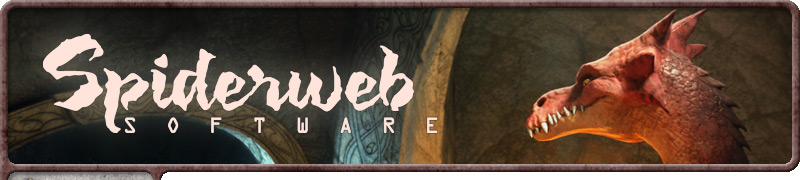
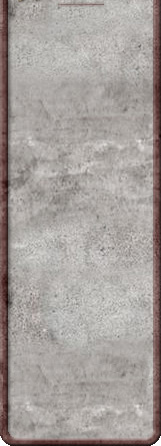
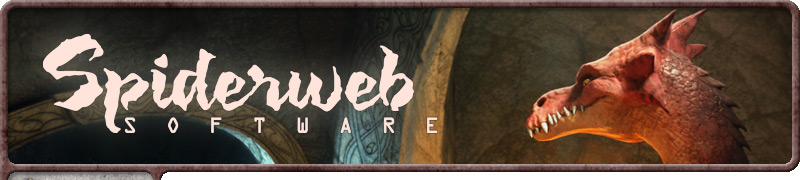
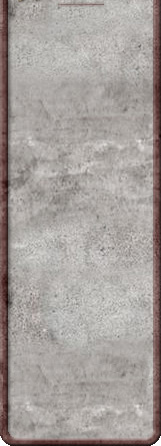
![]()